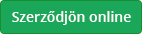You can verify the authenticity of the electronic invoices eihter online or offline
- On-line - click on the magnifier icon in the same row where the invoice is
- Off-line - install and run xVerify
Here you can download and install xVerify – a free application developed by AppSol Inc. – with the help of which you can check the authenticity of the e- invoices created on e-szamla.hu.
xVerify can be used to
- Verify document integrity;
- Verify the electronic signature;
- Verify the timestamp on the document;
- Verify the signer’s certificate and its validity, also the certifying organisation;
- Verify compliance with the Electronic Signature Policy (ESP).
Installing xVerify
xVerify is a Java based application, hence provides a cross-platform solution for verifying documents. It is available for Windows, Mac OS X, Linux, etc. operating systems providing that Java 1.6 or latter is already installed. (In case Java is not installed on your computer at all or you have a version earlier than 1.6 you can download the latest version fromhttp://java.com/en/download/manual.jsp)
If you have a suitable version of Java just click on the link to download the latest version of xVerify.
Download: http://www.xsd.hu/verify/xverify.jnlp

Download and installation is via Java Web Start.

The application is going to run on the language set as default in the OS. At the moment it is available in Hungarian and English.
Anytime an update is available download starts automatically at the startup of your program. After the update finished the program stays on running.
The code is protected by a digital signature about which Java Web Start notifies you in a security window (see below) following the download.

It is recommended that you check the ’Always trust content from this publisher’ boksz, so in case of future downloads/updates installation will proceed automatically.
If you want to have a look at the signature certificate you can do so in „More Information...” -> „Certificate Details...” alatt teheti meg.


Usage
When opening a certified file (double click on an .X132 file in Explorer) authentication starts right away. The embedded (signed) file can be viewed on the ’Content’ tab. If you start xVerify from the desktop or Start Menu it prompts for the desired X132 document, of course. As for loading a new document just click ’Open’.
Successful authentication:

Unsuccessful authentication:

Uninstalling xVerify
After opening Java Control Panel (Control Panel - > Programs -> Java) click on ’View...’ so that Java Cache Viewer appears where you can see all the Java applications installed on your computer.

Choose xVerify and click on the delete button (X) to remove the application from your system.

Files with SDXM extension
Older files with SDXM extention can be verified by the program called SDX Verify Free M1
Here you can read more about the installation.